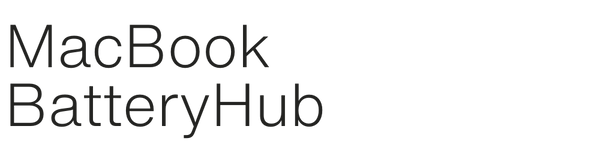Apple 85W MagSafe 2 Power Adapter for MacBook Pro – Australian Certified
Power your MacBook Pro with confidence using the Apple 85W MagSafe 2 Power Adapter. This Australian-certified replacement charger ensures fast, safe, and reliable charging for your device.
Product Features:
✅ Perfect Replacement for Apple MagSafe 2 Charger – Designed for MacBook Pro models from mid-2012 to late 2017.
✅ Efficient Charging – 85W power output delivers fast, reliable charging for your MacBook without overheating.
✅ Australian Standard Plug – Includes an Australian-standard plug, so you can start charging without needing any additional adapters.
✅ Magnetic Connector – The rectangular MagSafe 2 tip ensures a secure connection and safely disconnects to prevent damage.
Technical Specifications:
- Model Numbers: PN-661-00529, A1398, A1424, MC975, MD506
- Voltage: 20V
- Current: 4.25A
- Power Output: 85W
- Connector Type: Rectangular MagSafe 2 (T-Tip)
- Compatibility: Suitable for MacBook Pro models purchased from mid-2012 to late 2017.
Why Choose This Adapter?
✔ Australian-Certified – Meets strict safety standards for reliable, high-quality use.
✔ Reliable & Fast Charging – 85W of power for efficient and consistent charging.
✔ Easy to Use – Comes with an Australian-standard plug, ready to go straight out of the box.
⚡ Order now for fast shipping Australia-wide! Don’t wait—get the Apple 85W MagSafe 2 Power Adapter for your MacBook Pro today and keep your device charged and ready for work.
To identify your Apple laptop, you can use several methods. Here’s a quick rundown:
1. Check the Model Number (Apple Menu)
- Click the Apple logo in the top left corner of your screen.
- Select "About This Mac".
- You’ll see an overview of your laptop, including the model name (like MacBook Air, MacBook Pro, etc.), year, and other details.
2. Check the Serial Number
- In the same "About This Mac" window, click "System Report".
- Under the "Hardware" section, you’ll find your serial number.
- You can also use the serial number to look up more specific details on Apple's Check Coverage website.
3. Model Identifier
- Still in System Report, look under "Hardware Overview" for a field called "Model Identifier" (e.g., MF855LL/A).
- You can use this to pinpoint the exact model and configuration.
4. Physical Label
- You can also check for a model identifier on the bottom of your laptop. There's usually small text that includes the model number (e.g., A1707) that you can search online to find out more about your device.