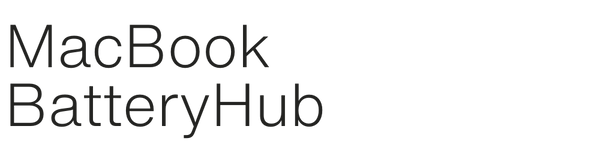Apple 45W USB Type-C Adapter Charger for MacBook Air – Australian Certified
Ensure your MacBook Air stays powered with the Apple 45W USB Type-C Adapter Charger. This high-quality replacement charger is designed for fast, efficient charging, and is fully Australian-certified for safety and reliability.
Product Features:
✅ Perfect Replacement for Apple USB Type-C Charger – Designed for MacBook Air models that support USB Type-C charging.
✅ Multiple Charging Outputs – Supports a range of voltages for flexible and efficient charging:
- 5V 2A - 10W
- 9V 2A - 18W
- 12V 2A - 24W
- 14.5V 2A - 29W
- 15V 3A - 45W (Max)
- 20V 2.25A - 45W (Max)
✅ Australian Standard Power Cable & Plug – Ready to use with no need for additional adapters.
✅ USB Type-C Connector – The latest connector for fast and secure charging.
Technical Specifications:
- Model Number: PN-661-02315, A1534
- Output Voltage: 5V, 9V, 12V, 14.5V, 15V, 20V
- Current: Up to 3A (Max)
- Power Output: 45W (Max)
- Connector Type: USB Type-C
- Compatibility: Suitable for MacBook Air models that support USB Type-C charging.
Why Choose This Adapter?
✔ Australian-Certified – Meets strict safety and quality standards.
✔ Efficient & Fast Charging – Multiple outputs ensure your MacBook Air charges quickly and safely.
✔ Plug & Play – Includes an Australian-standard power cable and plug for easy use.
⚡ Order now for fast shipping Australia-wide! Keep your MacBook Air powered with this reliable and efficient Apple 45W USB Type-C Adapter Charger.
To identify your Apple laptop, you can use several methods. Here’s a quick rundown:
1. Check the Model Number (Apple Menu)
- Click the Apple logo in the top left corner of your screen.
- Select "About This Mac".
- You’ll see an overview of your laptop, including the model name (like MacBook Air, MacBook Pro, etc.), year, and other details.
2. Check the Serial Number
- In the same "About This Mac" window, click "System Report".
- Under the "Hardware" section, you’ll find your serial number.
- You can also use the serial number to look up more specific details on Apple's Check Coverage website.
3. Model Identifier
- Still in System Report, look under "Hardware Overview" for a field called "Model Identifier" (e.g., MF855LL/A).
- You can use this to pinpoint the exact model and configuration.
4. Physical Label
- You can also check for a model identifier on the bottom of your laptop. There's usually small text that includes the model number (e.g., A1707) that you can search online to find out more about your device.